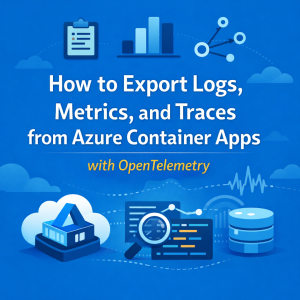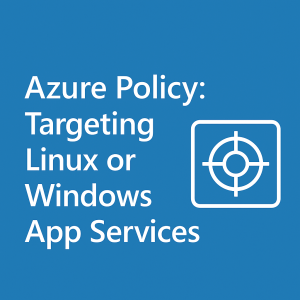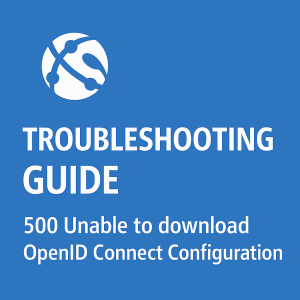Mitigation Guide: Azure Key Vault Certificate Download Error
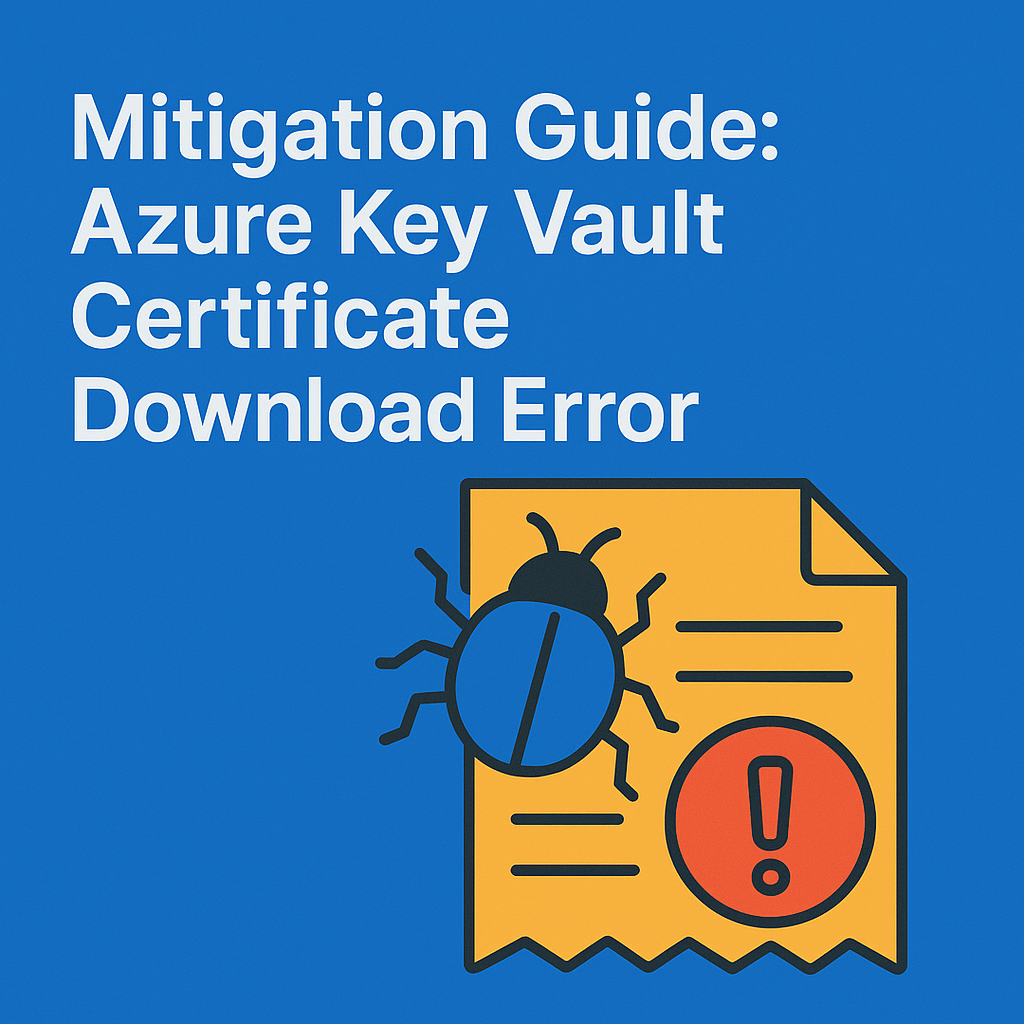
Error Message:Date uri content is not properly encoded. For binary type, please encode it with base64 encoding.
This issue occurs when trying to download a certificate stored in Azure Key Vault via the Azure Portal. Follow the steps below to retrieve the certificate using PowerShell instead.
This issue should be mitigated in Azure as of 7/3/25If you see this issue still, validate your email in the portal has Secret Get and List permissions in the keyvault.
1. Verify Access Permissions
Ensure that your Azure Portal account has Secret ‘get’ permissions in the Key Vault under Access Policies.
- ⚠️ Note: Azure App Service Certificates only support Access Policies. Azure RBAC is not supported for this purpose. [source]
2. Collect Required Information
Before proceeding, gather the following:
- Key Vault Name
- Certificate Secret Name (as listed in your Key Vault’s Secrets blade)
3. Use PowerShell to Retrieve and Save the Certificate
Open Azure Cloud Shell (PowerShell) and run the following:
# Set your Key Vault and certificate names
$vaultName = '<YourVault>' # Replace with your Key Vault name
$certificateName = '<YourCert>' # Replace with your certificate's secret name
# Get the certificate secret as a Base64-encoded string
$pfxSecret = Get-AzKeyVaultSecret -VaultName $vaultName -Name $certificateName -AsPlainText
#(Optional - Print the length of what data you got to ensure it found something, if 0 check the secret name)
Write-Host "Secret length: $($pfxSecret.Length)"
# Decode the Base64 string to bytes
$certBytes = [Convert]::FromBase64String($pfxSecret)
# Write the certificate to a local file
Set-Content -Path cert.pfx -Value $certBytes -AsByteStream
4. Download the Certificate
In Cloud Shell, go to the top menu bar and select:
☰ Manage files > Download > Enter ‘cert.pfx’ > Download > Then click the link in the bottom Right to download it
You’re Done!
You have now successfully retrieved and downloaded your certificate without using the Azure Portal download interface, avoiding the base64 encoding error.
Let me know if you’d like a version of this formatted for documentation or as a runbook template.